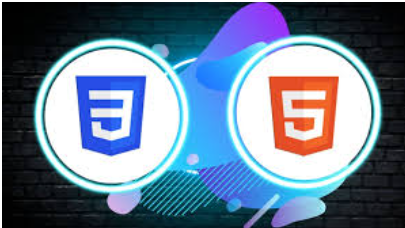The color property in CSS is a fundamental tool used to set the color of text on web pages. It can significantly impact the visual appeal and readability of a website. Understanding how to use the color property effectively is essential for web developers and designers. In this detailed guide, we’ll explore various methods to define text colors in CSS and provide examples to illustrate their usage.
Text Color by UDEMIE: HTML and CSS Synopsis
1. Specifying Colors in CSS
CSS offers several ways to specify colors:
Color Names
CSS supports a range of predefined color names. These are simple and easy to remember, making them a convenient option for setting colors.
Example:
body {
color: blue;
}In this example, the text color for the entire body is set to blue.
HEX Values
HEX values are a popular way to define colors in CSS. They represent colors using hexadecimal notation, consisting of six characters prefixed with a #. The characters are divided into three pairs, each representing the red, green, and blue components of the color.
Example:
p {
color: #ffffff;
}Here, the text color for all paragraphs is set to white using the HEX value #ffffff.
RGB Values
RGB values specify colors using the red, green, and blue components. Each component is defined by a value between 0 and 255.
Example:
a {
color: rgb(100, 0, 0);
}In this example, the text color for all anchor (<a>) elements is set to a dark red using the RGB value rgb(100, 0, 0).
2. Applying Text Colors in CSS
Let’s delve into more detailed examples and explore different scenarios for applying text colors in CSS.
Body Selector
The body selector defines the default text color for the entire web page. This is a fundamental way to set a base color scheme for your site.
Example:
body {
color: blue;
}In this example, all text within the <body> element will be blue by default. This provides a consistent base color for the entire page.
Heading Elements
You can set specific colors for different heading levels to create a clear visual hierarchy.
Example:
h1 {
color: green;
}
h2 {
color: orange;
}
h3 {
color: purple;
}Here, each heading level (<h1>, <h2>, <h3>) is assigned a distinct color. This helps users distinguish between different sections of content.
Paragraphs and Links
Setting colors for paragraphs and links can enhance readability and user experience.
Example:
p {
color: #000000;
}
a {
color: rgb(0, 0, 255);
text-decoration: none;
}In this example, all paragraphs have black text, and all links are blue without underlines. This ensures that links are easily identifiable while maintaining a clean appearance.
Class Selectors
Using class selectors allows for more granular control over text colors. You can apply specific styles to elements with a certain class.
Example:
.special-text {
color: #ff6347; /* Tomato */
}
.highlight {
color: yellow;
background-color: black;
}Here, elements with the special-text class have a tomato color, and elements with the highlight class have yellow text with a black background.
3. Combining Text Colors with Other CSS Properties
Text color is often used in conjunction with other CSS properties to create visually appealing designs.
Font Size and Style
You can combine text color with font size and style to emphasize certain parts of your content.
Example:
h1 {
color: darkblue;
font-size: 36px;
font-weight: bold;
}
p {
color: #333333;
font-size: 16px;
line-height: 1.5;
}In this example, the heading has a dark blue color, larger font size, and bold weight, while the paragraph has a dark gray color with a comfortable line height for readability.
Background Color
Combining text color with background color can enhance contrast and improve readability.
Example:
.container {
background-color: #f0f0f0;
padding: 20px;
}
.container p {
color: #333333;
}
.container a {
color: #007bff;
}Here, the container has a light gray background, the text within the container is dark gray, and the links are a shade of blue that stands out against the background.
Hover Effects
Adding hover effects to links or buttons can create interactive and engaging user experiences.
Example:
a {
color: #007bff;
text-decoration: none;
}
a:hover {
color: #0056b3;
text-decoration: underline;
}In this example, the link color changes to a darker blue and becomes underlined when the user hovers over it, providing a clear visual feedback.
4. Accessibility Considerations
When choosing text colors, it’s important to consider accessibility. Ensure that there is sufficient contrast between the text color and the background color to make the content readable for users with visual impairments.
Using CSS Variables for Color Management
CSS variables, also known as custom properties, allow you to manage color values more efficiently. This can be particularly useful when you need to apply consistent colors across multiple elements.
Example:
:root {
--primary-color: #007bff;
--secondary-color: #6c757d;
--background-color: #f8f9fa;
--text-color: #212529;
}
body {
color: var(--text-color);
background-color: var(--background-color);
}
h1 {
color: var(--primary-color);
}
p {
color: var(--secondary-color);
}In this example, CSS variables are defined in the :root selector, and these variables are used to apply consistent colors throughout the document. This approach makes it easier to manage and update color schemes.
The color property in CSS is a powerful tool for enhancing the visual design of web pages. By understanding how to specify colors using names, HEX values, and RGB values, and applying them to different elements, you can create visually appealing and accessible websites. Experiment with various color combinations and CSS properties to achieve the desired look and feel for your web pages.
READ: Cascading Style Sheet Background by UDEMIE
Read The color property in CSS Online
You can use the link below to read The color property in CSS online